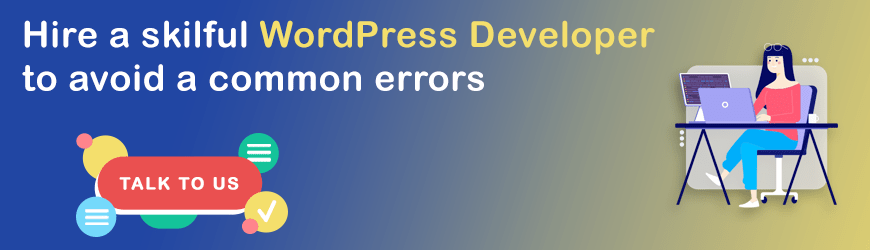WordPress powers 39.5% of all websites across the world. But the platform comes with its own set of issues. If you face a WordPress error, then it is most likely that someone else has too.
At the first glimpse, people may panic at the sight of an error. That’s because there are a lot of disadvantages associated with it. Some of the top ones are downtime, failed updates/installations, and missing resources.
Missing resources will prevent visitors from using the website. This will hurt not only your sales but also your credibility.
It is not possible to know all WordPress errors and their solutions. The positive thing is you can know the common ones and their solutions.
So, this blog is all about common WordPress errors and their solutions. There is still a chance of you not being able to resolve the WordPress problem. In that case, you can find a WordPress web development company to resolve it.
Common WordPress Errors & Their Solutions
1. White Screen of Death
White Screen of Death means a blank page appears on the screen. Sometimes it comes with an error message on it.
✍ Reasons for the Error
- Memory-related issues – It is a possibility that some script on the website used up the memory limit.
- Code-related issues – You are using a theme/plugin with improper code.
✍ Solution
You need to access the WordPressphp error log to know the precise error. After that is done, do the following:
- Increase the PHP memory limit
- Disable plugins
- Change the theme back to default
2. Internal Server Error
Many times internal server errors are 500 errors, and there are multiple reasons for the same. These errors are common. Also, it’s not necessary that they are WordPress related only.
✍ Reasons for the Error
- Enough memory is not allocated
- Huge errors (It can be because of a faulty plugin/theme)
- There can be a problem with the .htaccess file
✍ Solution
Again, to know the exact error, you need to check the PHP error logs. Once you know it, do the following:
- Increase the memory limit by changing values in the .htaccess file and php.ini file.
- Deactivate all the plugins.
- Go back to the default theme.
3. Error Establishing Database Connection
This error means the website is not able to connect with your MySQL database. As a result, the website will not gather the data necessary to display the content. Users will not be able to see the front-end of the website.
✍ Reasons for the Error
- Incorrect database information in the settings
- A corrupt database
- Problems with the server
✍ Solution
Check the FTP client to know if there is a problem with database information. Open wp-config. Here, the following information should be correct:
- Database name
- Username of Database
- Database password
- Host of Database
If it is a problem with the hosting provider, then contact them. If any of this is not helpful, verify the website for hacking. There are a lot of tools available online to check that.
4. Connection Timed Out
When the server is not able to handle a website’s requirements, this error comes up. Connection Timed Out is most common in the case of shared hosting. That is because there is a restriction in memory allocation.
✍ Reasons for the Error
Most of the time, the reason is not enough memory. Other times, it can be because of a faulty plugin or theme.
✍ Solution
- Increase the memory limit by editing the .htaccess and php.ini files.
- Try deactivating all the plugins and then reactivate them one by one. This will help you identify if there is a connection between the plugins and this WordPress critical error.
- You reset to the default theme.
5. Changes to the Website do not Appear
This is one of the specific WordPress errors where changes are made at the backend but are not saved or don’t show. This is an easy problem to solve. Here, the most common reason is that the cache is not cleared.
Clear the cache with the help of the browser settings. In most browsers, you can find these settings under settings > privacy and security.
6. Syntax Error
Syntax error means a problem with the structure of the code. It will include incorrectly used punctuation or any other typos. In some cases, a syntax error can log you out from the dashboard and break the site.
✍ Reasons for the Error
- You may have missed a symbol like “;” in the php.ini file
- You may have used the wrong quotation marks and brackets
✍ Solution
Many times these error messages will tell you where (file and line) the problem is. You need to correct it.
7. WordPress 404 Error
This is among the WordPress errors that appear on the user’s side. It will show on the screen when a user will try to reach a web page that doesn’t exist. The 404 error is not a major one but can be frustrating for the users.
Usually, this error is because of the permalink settings in WordPress.
✍ Solution
Reconfigure the permalink settings manually. For that, log in to the dashboard, select Settings, and click on permalinks. Copy the current information somewhere.
Type something in the first line (plain) and save the changes. Then add the original line again and save the changes. You will get a “permalinks structure updated” message. This helps in most cases.
8. Locked Out of WordPress Admin
The other errors in this list are due to technical issues. This is a little different. Generally, This error occurs when you forget the password. Now, just because you forgot the password doesn’t mean you can’t access the website.
✍ Reasons for the Error
- Loss of password and no access to password recovery email
- Faulty plugin
- Hacking
✍ Solution
- If it is a forgotten password, then contact WordPress support.
- If it’s a plugin problem, then remove all of them. Reactivate them one by one to know which is causing the problem.
- If it is hacking, then try adding an admin user to the database using MySQL. Check out the steps below:
Login to the cPanel, select “database”, and click on PHPMyAdmin
Find the WP Users table & go to the insert link
Some of the fields will update automatically, but you need to add the following
- User_login
- User_pass
- User_email
- User_registered
- User_status
- Click on “OK” or “Go”
The next step is to go to the wp_usermeta table & click on the insert
Here, add these:
- User_id
- Meta_key
- Meta_value
9. Image Upload Issues in WordPress
Sometimes there are problems with the images on your WordPress site. It often results in not allowing the upload of images or the disappearance of images from the website. The main reason for this problem is incorrect file permissions.
✍ Solution
If the images are on the hosting provider’s servers, then contact and inform them. The common solution to this problem is giving the right permissions to the files.
On the other hand, if images are on your PC, then access them via an FTP client. After that, change their file permissions in the wp-content folder.
10. WordPress Not Sending Email
Many WordPress sites use email marketing to increase traffic and conversion rates. Now, what if the emails are not sent? You will lose out on a lot of potential visitors/customers.
✍ Reasons for the Error
The most probable reason for facing this error is the improper server configuration. Another reason can be that the hosting provider limits the number of emails you can get.
✍ Solution
You may have to download the SMTP plugin that makes use of a different protocol for sending emails. It is very easy to connect Gmail, Office 365, and other email providers with the plugin. Of course, the emails will come directly to your inbox.
11. 403 Forbidden Error in WordPress
There are many ways to keep a WordPress site safe. That includes a variety of permission levels. While this is a great way to restrict the entry of unauthorized people on the website, it can also be a problem if the permissions are not set correctly.
✍ Reasons for the Error
The reason is that your server permission is not giving access to that page. There can be a few reasons for that too:
- The permission is not configured in your files
- Faulty security plugins
- Server configuration
✍ Solution
The first step is to check if there is a problem with the plugin. For that, deactivate all plugins. If the problem resolves, then reactivate them one by one to identify which one is causing problems.
If the problem is files, then it will mostly be the .htaccess file. Find the file via an FTP client, back it up, and delete it from the server. Now, launch the site again.
Just in case the problem is solved, then the file was the issue. In that case, create a new file by going to WP admin, selecting the setting tab and choosing permalinks. A click on the Save button will create a new file.
12. Too Many Redirects Error
While trying to load a page, an error message appears that mentions that the page has too many redirects.
✍ Reasons for the Error
- It could be a result of the redirection issues
- Faulty SEO plugins
✍ Solution
You can solve it by going to wp-admin, choosing the settings tab, and selecting the General tab. Check the URLs next. Try to remove the www part or add it because sometimes that can cause problems too. If this doesn’t work, then contact the hosting provider for help.
Again, if the issue is plugins, then follow the steps mentioned in earlier WordPress errors.
13. WordPress Logging Out Continuously
Here, you can access the WordPress dashboard, but it will suddenly log you out. WordPress makes use of cookies for a defined URL in settings to authenticate the login session. If you try to log in from a different URL, then this error message will appear.
✍ Solution
You need to make sure that the URL you are using has access to settings. For that, go to settings in the admin area. In that, choose the general tab. In this tab, ensure that the URL is correct.
14. 503 Service Unavailable Error
It is similar to the 502 error. The problem occurs when the server is not able to get a response from the PHP script.
✍ Reasons for the Error
- High memory requirements
- Server problems
- Attacks by hackers
✍ Solution
Try the steps below:
- Deactivate and reactivate plugins to see if any of them are the problem
- Go back to the default theme
- Reach out to the hosting provider for help
Conclusion
As a website owner, the last thing you want is for the site to become unavailable or for users to face issues. It will affect multiple things like sales, affiliate commissions, SEO, ad views, etc.
WordPress errors on the site may also make it look unreliable and impact brand reputation. Not to forget that a decline in the brand image will be hard to reverse.
To make it easy for you to solve some common problems, we put together this list of common errors. As the list also states the solutions, you will not have a hard time resolving the errors. The best part is that you can get the site up and running soon.
Last but not least, if you are facing technical difficulties in solving these issues, then hire WordPress developer. As they are experts, they can help you out quickly.
Do you want to develop a WordPress site from scratch? Or do you need professionals for frequent errors in your existing website? Don’t worry! We have got your back! Talk to our WordPress team at [email protected]!